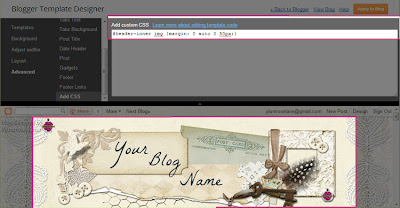Translate
Showing posts with label help. Show all posts
Showing posts with label help. Show all posts
Monday
Saturday
How To: Add a Guest Author to Your Blog
This tutorial covers the steps to add a guest author to your blog. This option comes in handy if you need help with your blog or if you would like to host a guest writer.
1. To begin, log into your blog and navigate to the "Settings" page as show below...
2. In the Permissions area, find the "Add authors" link and click that...
3. A white text area will appear below...
4. In the text field, type in the email address of your guest, being sure to type their address accurately...
5. Once you begin typing an orange button will appear below the text field, click the button to send the invitation to your guest...
6. Your guest will receive an email from Blogger inviting them to join your blog. The email will include a link they will need to click to accept and join. Once they have accepted you will see their information show up next to yours in the Permissions area....
7. At this stage, they are only an Author... this means they have the ability to write a blog post, and is denoted by the title next to their info...
8. To change their status to Admin and give them access to your entire blog, then click on the button with "Author" and change it to "Admin"...
9. Once you've changed their status from Author to Admin you will need to notify them since Blogger does not send out an email notification for this step.
That's it!
Enjoy~
1. To begin, log into your blog and navigate to the "Settings" page as show below...
2. In the Permissions area, find the "Add authors" link and click that...
3. A white text area will appear below...
4. In the text field, type in the email address of your guest, being sure to type their address accurately...
5. Once you begin typing an orange button will appear below the text field, click the button to send the invitation to your guest...
6. Your guest will receive an email from Blogger inviting them to join your blog. The email will include a link they will need to click to accept and join. Once they have accepted you will see their information show up next to yours in the Permissions area....
8. To change their status to Admin and give them access to your entire blog, then click on the button with "Author" and change it to "Admin"...
9. Once you've changed their status from Author to Admin you will need to notify them since Blogger does not send out an email notification for this step.
That's it!
Enjoy~
Tuesday
How to: Install a Blog Badge (or add an Html Sidebar Gadget)
This tutorial will cover the steps for installing a sidebar gadget that using html or java script code. It's a simple but important process as it allows you to easily install badges, buttons and widgets from all of the internet. Whether it's my own blog badge, a fellow blogger's button, or one of those nifty gadgets, the few steps involved are quite useful in helping us create our own blog space.
To use this tutorial you'll need to have a sidebar item selected that uses Html code. For example purposes we'll use my own blog badge seen below but you can also find a wide range of free inspirational sidebar buttons from this page: http://www.prl-images.com/blog_buttons.html

To install this badge on your own blog you'll need "grab" the code or "copy" it and "paste" it into an Html/Java Script gadget. If you need help understanding or practicing how to copy and paste with your mouse I recommend following along with this easy video tutorial: http://www.youtube.com/watch?v=mXRT2YH8EDM The most important thing to remember when copying and pasting html code is that if you loose a snippet of code it may affect how the button appears so be sure to "grab" all of the code.
So let's begin...
1. Begin by logging into your blog, and click "Design"...
2. Now navigate to the "Layout" section of your blog...
In this area you can see a skeletal view of your blog. Looking over the various sections you'll see the navigation bar, "Header" area, "Blog Posts" area, and any sidebars you have setup on your blog. This is where you can easily install, move around, and remove various gadgets for your blog. Clicking on "Add a Gadget" enables you to access a wide range of built-in gadgets that Blogger offers it's user.
So let's go on and access this area...
3. Click on the "Add a Gadget" link in the sidebar area of your blog...
4. You'll see a small window up...
This is where you can access all of the built-in add-ons that Blogger offers.
5. We're going to be using "HTML/Java Script" gadget so using the scroll bar, scroll down until you see that option...
6. Now click on either the title or the blue + button...
In this area you'll now see where we can title your gadget and paste in any Html or Java Script code.
7. Going back to the code from my own blog badge at the beginning of this tutorial, copy the Html code and paste it into the large rectangle as shown below...
When I'm working with a lot of sidebar gadgets, I find it easier to temporarily title new ones so I can easily move them to their final location so let's do that too while we're here...
8. Type a simple title in, something easy like "new button" works and you can always change this or delete it later...
9. With that completed we can now click "Save"...
10. You will now see your new gadget present on your blog's Layout...
Now let's reposition this new gadget so we can remove that temporary title...
11. By clicking on the gadget with your mouse, you can easily drag the object to a new location within your layout...
12. Choose where you would like to place your new button and then click the "Save arrangement" button...
13. With that done, you can click on the "Edit" link within your new gadget to remove the temporary title...
14. Just be sure to click "Save" to keep your change...
15. Your new gadget will now be titled by it's default gadget title...
16. That's it! Congratulations ~ you've now added an Html/Java Script gadget! You can click the "View blog" button to view your new item...
Enjoy~
To use this tutorial you'll need to have a sidebar item selected that uses Html code. For example purposes we'll use my own blog badge seen below but you can also find a wide range of free inspirational sidebar buttons from this page: http://www.prl-images.com/blog_buttons.html

To install this badge on your own blog you'll need "grab" the code or "copy" it and "paste" it into an Html/Java Script gadget. If you need help understanding or practicing how to copy and paste with your mouse I recommend following along with this easy video tutorial: http://www.youtube.com/watch?v=mXRT2YH8EDM The most important thing to remember when copying and pasting html code is that if you loose a snippet of code it may affect how the button appears so be sure to "grab" all of the code.
So let's begin...
1. Begin by logging into your blog, and click "Design"...
2. Now navigate to the "Layout" section of your blog...
In this area you can see a skeletal view of your blog. Looking over the various sections you'll see the navigation bar, "Header" area, "Blog Posts" area, and any sidebars you have setup on your blog. This is where you can easily install, move around, and remove various gadgets for your blog. Clicking on "Add a Gadget" enables you to access a wide range of built-in gadgets that Blogger offers it's user.
So let's go on and access this area...
3. Click on the "Add a Gadget" link in the sidebar area of your blog...
This is where you can access all of the built-in add-ons that Blogger offers.
5. We're going to be using "HTML/Java Script" gadget so using the scroll bar, scroll down until you see that option...
6. Now click on either the title or the blue + button...
In this area you'll now see where we can title your gadget and paste in any Html or Java Script code.
7. Going back to the code from my own blog badge at the beginning of this tutorial, copy the Html code and paste it into the large rectangle as shown below...
8. Type a simple title in, something easy like "new button" works and you can always change this or delete it later...
9. With that completed we can now click "Save"...
10. You will now see your new gadget present on your blog's Layout...
Now let's reposition this new gadget so we can remove that temporary title...
11. By clicking on the gadget with your mouse, you can easily drag the object to a new location within your layout...
12. Choose where you would like to place your new button and then click the "Save arrangement" button...
13. With that done, you can click on the "Edit" link within your new gadget to remove the temporary title...
14. Just be sure to click "Save" to keep your change...
15. Your new gadget will now be titled by it's default gadget title...
16. That's it! Congratulations ~ you've now added an Html/Java Script gadget! You can click the "View blog" button to view your new item...
Enjoy~
How to: Push (or Center) a Blog Header
This tutorial is to serve as an alternative to my other tutorial titled How to: Center a Blog Header. Although that method works well in most cases, it can fail to center if used with other enhanced template features so if you find your banner image is not centering properly then go ahead and give this simple method a try. The code below is not meant to be used in combination with any other code for centering a header so be sure to remove any prior "banner centering code" before moving forward.
To use this tutorial you will need to have a banner already loaded onto your blog. If you need help installing a blog banner then follow this tutorial: How to: Install a Blog Header.
With a banner in place you are ready to move forward with "pushing" your blog header, so let's begin...
1. Log-in to your blog click on the "Design" link in the top right corner link list...
2. This should bring you directly to the "Template" page, in the left links list...
3. Click on the "Customize" button...
4. We are now in the "Template Designer" area...
This interface offers you the ability to easily change aspects of your blog. We will be adding some code to the "Advanced CSS" area so let's navigate to that area...
5. Click on "Advanced" at the bottom of the left link list...
6. Now using the scroll bar...
7. Scroll down the inner link list until you see "Add CSS"...
8. Click on that link to be taken to the CSS area...
If you've previously inserted any CSS code then you will see it present in this area. If you have not then this area will be empty on your blog.
9. Now copy the code from the scrolling box below...
10. And paste it into the CSS area...
and you should see your banner image immediately shift to the right.
11. If you wish to move it over further to the right or left you can easily do this by either increasing or decreasing the last number in the code. So, if the setting is at "0", then your banner will be all the way to the farthest left position it can go...
12. And if you increase the number to say "100", then you will see your banner image move way over to the right side...
13. Personally, I think somewhere between 30 - 50 works best but test it out and see what looks best on your own blog....
14. Once you have your banner image set where you want it, then save your changes by clicking the "Apply to Blog" button...
That's it! You've now successfully centered your blog banner. If you decide to change the dimensions of your blog layout in the future, you can simply return to this area and increase or decease that last number to recenter you banner image.
Enjoy~
To use this tutorial you will need to have a banner already loaded onto your blog. If you need help installing a blog banner then follow this tutorial: How to: Install a Blog Header.
With a banner in place you are ready to move forward with "pushing" your blog header, so let's begin...
1. Log-in to your blog click on the "Design" link in the top right corner link list...
2. This should bring you directly to the "Template" page, in the left links list...
3. Click on the "Customize" button...
4. We are now in the "Template Designer" area...
5. Click on "Advanced" at the bottom of the left link list...
6. Now using the scroll bar...
8. Click on that link to be taken to the CSS area...
If you've previously inserted any CSS code then you will see it present in this area. If you have not then this area will be empty on your blog.
9. Now copy the code from the scrolling box below...
10. And paste it into the CSS area...
and you should see your banner image immediately shift to the right.
11. If you wish to move it over further to the right or left you can easily do this by either increasing or decreasing the last number in the code. So, if the setting is at "0", then your banner will be all the way to the farthest left position it can go...
That's it! You've now successfully centered your blog banner. If you decide to change the dimensions of your blog layout in the future, you can simply return to this area and increase or decease that last number to recenter you banner image.
Enjoy~
Labels:
alter,
assistance,
banner,
blog,
blogger,
center,
header,
help,
how,
how-to,
instruction,
learn,
lesson,
plumrose lane,
push,
step-by-step,
tutorial
Thursday
How to Add a Title to a Blog Header
This tutorial will cover how to add your blog title to one of my free blog banners. This tutorial is designed to be used only with a free designer blog header and never meant to be used with any copyright protected images. I offer a selection of free banners located through out my prefab blog themes and they are easily recognizable with the word "free" above them. To find one of my free blog banners you can peruse the A-Z List of Blog Themes or select from one of the titles below, which are just a sampling of the free banners I offer...
Some of my Free Headers
A Heart for You, Binding Journey, Birthday Bash, Blueberry Plumcicle, Bundle of Joy, Cherish, Day Dream Believer, Fanciful Love, Flight of Fancy, Fore-Father, Freedom, Gilded Love, Je T'aime, Marleque, Once Upon a Pink October, Practical Magic, Providence, Spring Medley, St. Patty's Day, Stardust, Sunshine Garden, Tattered Garden, Tea for Two, and Vintage Easter
While I'm sure there are many free online options for successfully modifying images, for this tutorial we will be using PicMonkey. I like this site because it has a reputable WOT rating and offers a nice simple to use interface.
Once you've selected a banner and saved it to your computer, you're ready to begin this tutorial. Be sure the banner is saved in an easy to find location ~ for this exercise I recommend placing the image on your desktop so it's super simple to find. Now let's begin...
1. Open your browser and go to http://www.picmonkey.com...
2. Once there, hover your mouse over the "Edit Picture" area...
3. And you'll see the words change to "Click to open or drag a photo here"...
Since you have your banner located on your desktop you can easily drag and drop the image into the small rectangle area.
5. In one easy step this opens up the banner image in the PicMonkey photo editing area...
6. Now since my copyright only allows for adding text to banner images we're going to go right down to the text area and click on that...
7. Using the scroll bar, scroll through the selection of text choices to find one you like...
8. Once you've made your selection, click on that title, then click on the "Add Text" box at the top of the list...
9. With this, you'll see the Text box window open up, which includes a color chart and other selections, as well as a small box show up in the center of the banner image...
10. We'll begin by adding our text, then move on to modifying it's appearance, so let's begin by clicking inside that small text area in the center of the banner...
11. Click and type your entire blog title in that space...
12.Now before moving on, I recommend increasing the size of the text box close to how large you want your final text to appear. To do this, hover your mouse over a corner of the white outline and grab one of the corner circles, then drag the corner out as far as you would like your title to go...
13. As you do this you'll notice your text increasing in size, so continue on until you have the size you want...
With that done you can now use the Text box menu to modify other options for your title.
14. To begin using the Text box options, highlight your blog title by scrolling over it with your mouse or click inside the white box where your title appears...
15. Go ahead and play around with these different buttons and settings to get the right affect you want for your blog title...
Here are a few tips...
✻ If you click within the color lines you can change the color of your font.
✻ "B" and "I" stand for Bold and Italic.
✻ Under the "Size", drag the small circle across the bar to easily increase the size of your text.
✻ Clicking on the arrow next to "Normal" shows a selection of other affects.
It's fun to experiment so don't be shy.
16. When you're finished and your title is just as you would like it, go ahead and click the "Save" link at the top...
17. This opens the "Save" area...
18. In this area; you'll want to leave all of the presets as they are, including the artist's original title* and the image type**...
*Since you're using a free image you'll want to leave the title as is out of respect for the originating artist.
**This is especially important when using one of my blog banners as I only use PNG images for my blog banners which ensure a clear background which helps add dimension to my designs and blog themes.
19. Now click the "Save photo" button...
20. And in the pop-up window click the "Save" button...
That's it! You have successfully added text to a free blog banner, congratulations! Now you can follow this tutorial ~ How to Install a Blog Header to add your new banner to your blog.
Enjoy~
Some of my Free Headers
A Heart for You, Binding Journey, Birthday Bash, Blueberry Plumcicle, Bundle of Joy, Cherish, Day Dream Believer, Fanciful Love, Flight of Fancy, Fore-Father, Freedom, Gilded Love, Je T'aime, Marleque, Once Upon a Pink October, Practical Magic, Providence, Spring Medley, St. Patty's Day, Stardust, Sunshine Garden, Tattered Garden, Tea for Two, and Vintage Easter
While I'm sure there are many free online options for successfully modifying images, for this tutorial we will be using PicMonkey. I like this site because it has a reputable WOT rating and offers a nice simple to use interface.
Once you've selected a banner and saved it to your computer, you're ready to begin this tutorial. Be sure the banner is saved in an easy to find location ~ for this exercise I recommend placing the image on your desktop so it's super simple to find. Now let's begin...
1. Open your browser and go to http://www.picmonkey.com...
2. Once there, hover your mouse over the "Edit Picture" area...
3. And you'll see the words change to "Click to open or drag a photo here"...
Since you have your banner located on your desktop you can easily drag and drop the image into the small rectangle area.
5. In one easy step this opens up the banner image in the PicMonkey photo editing area...
6. Now since my copyright only allows for adding text to banner images we're going to go right down to the text area and click on that...
7. Using the scroll bar, scroll through the selection of text choices to find one you like...
8. Once you've made your selection, click on that title, then click on the "Add Text" box at the top of the list...
9. With this, you'll see the Text box window open up, which includes a color chart and other selections, as well as a small box show up in the center of the banner image...
10. We'll begin by adding our text, then move on to modifying it's appearance, so let's begin by clicking inside that small text area in the center of the banner...
11. Click and type your entire blog title in that space...
12.Now before moving on, I recommend increasing the size of the text box close to how large you want your final text to appear. To do this, hover your mouse over a corner of the white outline and grab one of the corner circles, then drag the corner out as far as you would like your title to go...
13. As you do this you'll notice your text increasing in size, so continue on until you have the size you want...
With that done you can now use the Text box menu to modify other options for your title.
14. To begin using the Text box options, highlight your blog title by scrolling over it with your mouse or click inside the white box where your title appears...
15. Go ahead and play around with these different buttons and settings to get the right affect you want for your blog title...
Here are a few tips...
✻ If you click within the color lines you can change the color of your font.
✻ "B" and "I" stand for Bold and Italic.
✻ Under the "Size", drag the small circle across the bar to easily increase the size of your text.
✻ Clicking on the arrow next to "Normal" shows a selection of other affects.
It's fun to experiment so don't be shy.
16. When you're finished and your title is just as you would like it, go ahead and click the "Save" link at the top...
17. This opens the "Save" area...
18. In this area; you'll want to leave all of the presets as they are, including the artist's original title* and the image type**...
*Since you're using a free image you'll want to leave the title as is out of respect for the originating artist.
**This is especially important when using one of my blog banners as I only use PNG images for my blog banners which ensure a clear background which helps add dimension to my designs and blog themes.
19. Now click the "Save photo" button...
20. And in the pop-up window click the "Save" button...
That's it! You have successfully added text to a free blog banner, congratulations! Now you can follow this tutorial ~ How to Install a Blog Header to add your new banner to your blog.
Enjoy~
Subscribe to:
Posts (Atom)