 This tutorial will cover how to setup your blog postings to automatically feed into your Facebook profile or business page. A personal profile is the standard page you receive when you sign up for a Facebook account. A business page is a separate page you can set up that's related to your specific type of business. Note: you must have a personal FB profile in order to set up a business page. For more information on businesses pages visit this link and to create a business page visit this link.
This tutorial will cover how to setup your blog postings to automatically feed into your Facebook profile or business page. A personal profile is the standard page you receive when you sign up for a Facebook account. A business page is a separate page you can set up that's related to your specific type of business. Note: you must have a personal FB profile in order to set up a business page. For more information on businesses pages visit this link and to create a business page visit this link.For this tutorial you will need to have a Facebook profile page, and a business page if you are interested in adding your blog feed to that as well. We will begin with adding your blog posts to your personal page and then move on to adding them to your business page.
Setting up Notes on Your Personal Page
To begin, log in to your Facebook profile and go to your profile page...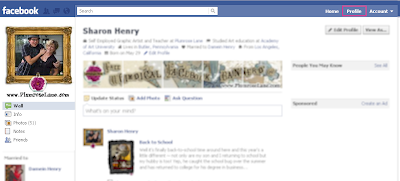
Next click on this link ~http://www.facebook.com/editnotes.php?import~to be taken to the "Import Notes" page...
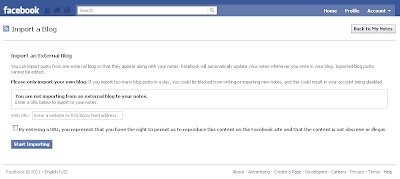
Now enter the url or web address of your blog in the text box ~ be sure you enter the entire address by including the "http://" part so that it looks like this - "http://yourblogname.blogspot.com...
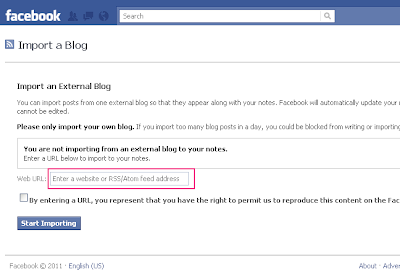
Next click that you agree to the Terms of Use and click the "Save Settings" button...
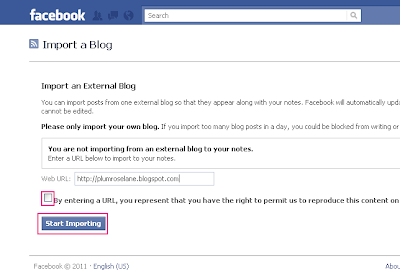
On the next page click the "Confirm" button...
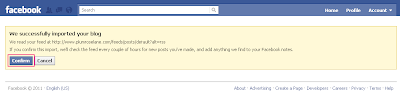
That's it! Your previous posts will appear in the Notes area and any new posts you make will automatically show up...
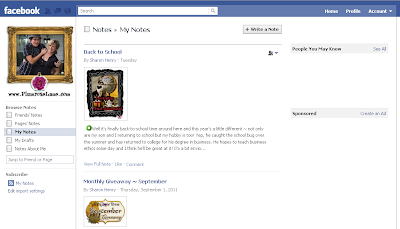
If you have any problems with the process you can view the Notes: Bugs and known problems section on Facebook for support. If you need any other help with Notes, either adding or stopping, visit this help page on Facebook.
Now we'll move on to...
Setting up Notes on Your Personal Page
Begin by logging into your Facebook account and navigate to your business page and click on the "Edit Page" button...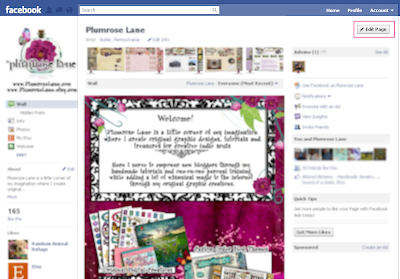
Now click on "Apps" in the left sidebar area...
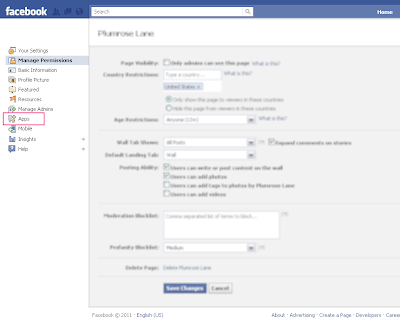
On the next page you'll see an the area titled "Notes"...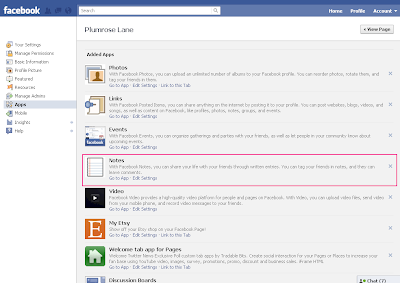
Click on the "Go to App" link...
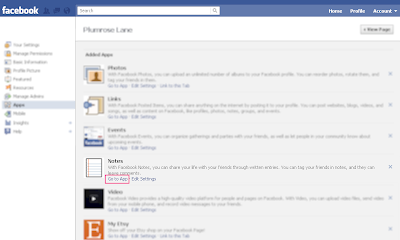
On the next page click on "Edit import settings" found at the bottom of the left sidebar area...
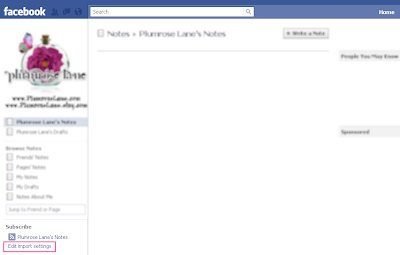
Now, just as you did above, enter your entire blog address in the box (be sure to include the http:// just as I've done in the example below), then click on the check box, and finish by clicking the "Start Importing" button...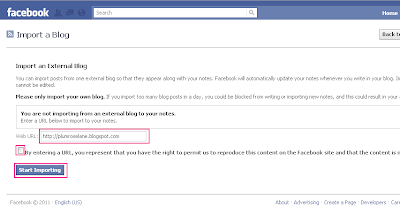
On the next page you'll see a preview of your blog feed, click on the "Confirm" button...
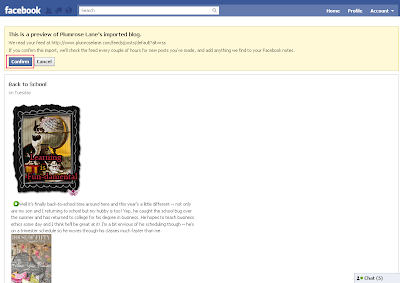
You should now see your own blog posts appear in the Notes section of your business page, just as mine are shown on my page below...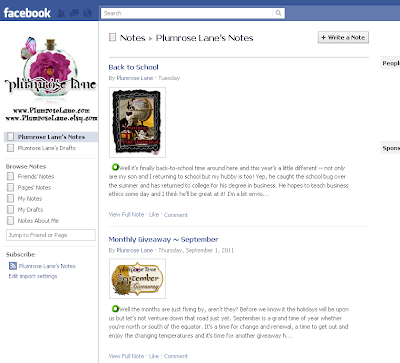
And that's it! You've successfully added your blog feed ~ congratulation!
As with the personal profile section above, if you encounter any issues with adding your blog feed, visit this link for further info.
Enjoy~ Begin by logging into your Facebook account and navigate to your business page and click on the "Edit Page" button...
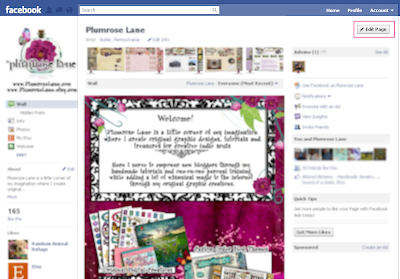
Now click on "Apps" in the left sidebar area...
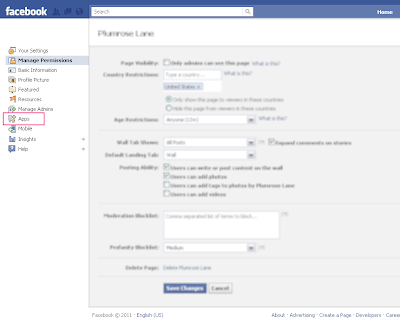
On the next page you'll see an the area titled "Notes"...
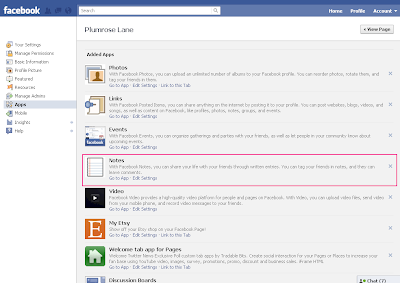
Click on the "Go to App" link...
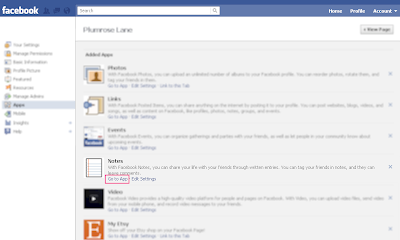
On the next page click on "Edit import settings" found at the bottom of the left sidebar area...
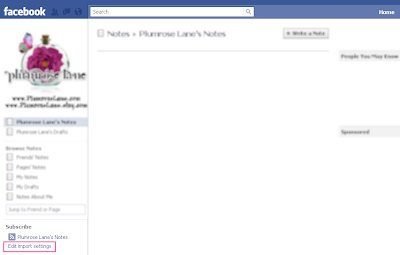
Now, just as you did above, enter your entire blog address in the box (be sure to include the http:// just as I've done in the example below), then click on the check box, and finish by clicking the "Start Importing" button...
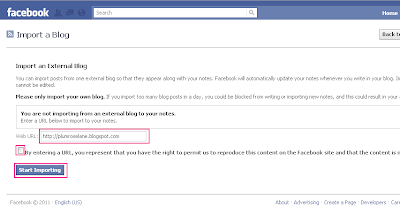
On the next page you'll see a preview of your blog feed, click on the "Confirm" button...
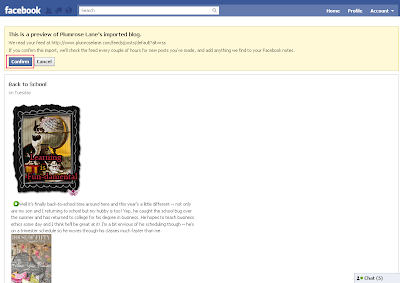
You should now see your own blog posts appear in the Notes section of your business page, just as mine are shown on my page below...
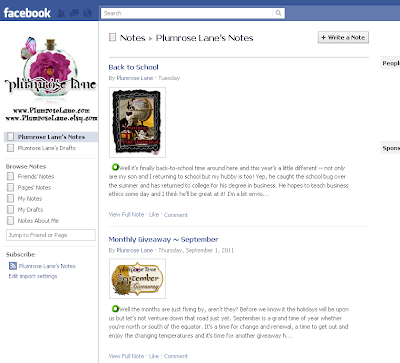
And that's it! You've successfully added your blog feed ~ congratulation!
As with the personal profile section above, if you encounter any issues with adding your blog feed, visit this link for further info.


No comments:
Post a Comment
Due to a recent increase in SPAM comments preauthorization is temporarily set for all comments ~ once the situation improves I will remove that function.
I love your comments and appreciate your opinions so much ~ I hope you enjoyed your visit and come back often.
♥Sharon
Note: Only a member of this blog may post a comment.